The Users Page shows the list of all users (i.e Drivers, Personnel or Admins) in a specific account. Each user has its own email and password for logging in. The user’s accessible services are dependent on the user’s role in the system.
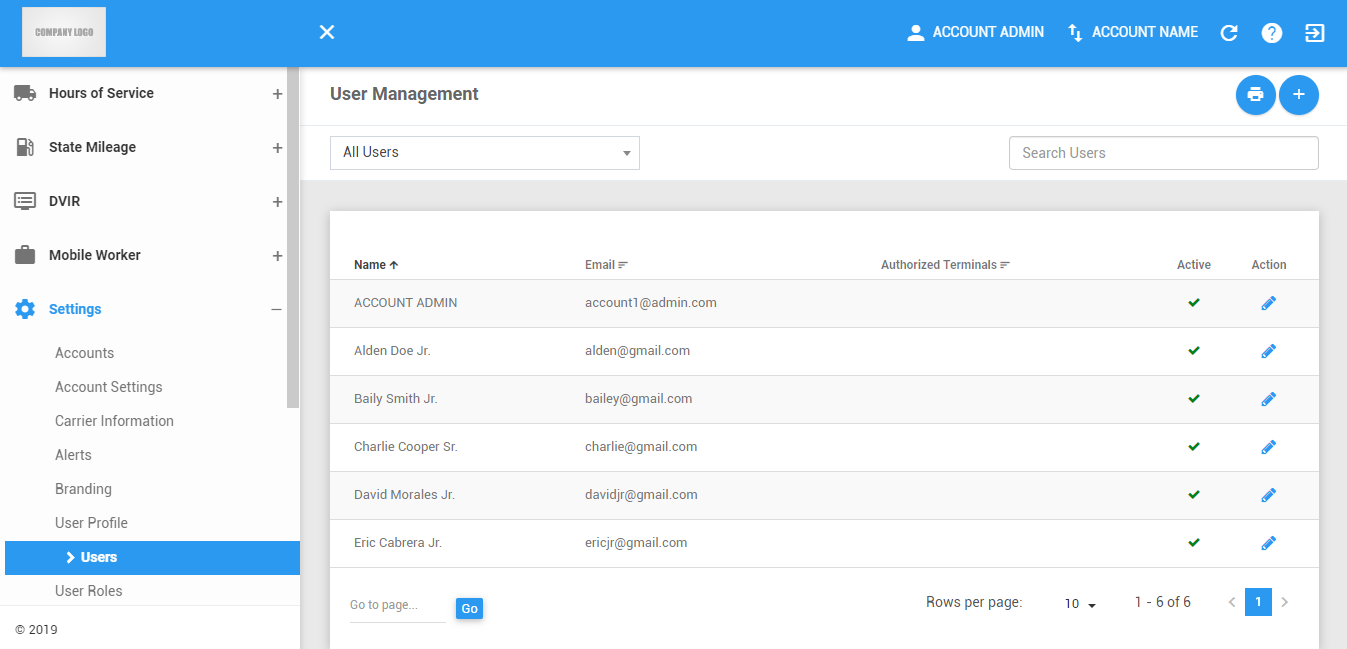
A. Updating a User
Click on the Edit icon of a particular user. Edit the user’s information.

Notes:
- Upon editing a driver in the edit user dialog, the only roles to be displayed are assetAdmin & workOrderAssignee.
- When editing a driver that is not Active, the fields are disabled.
- Available Visibility Sets are limited to the visibility sets the currently logged-in user has access to if it only has PERM_IS_USERADMIN and the user to be edited does not have less permissions.
- Upon editing a driver in the edit user dialog, the Authorized Terminals will be hidden and the Terminal drop down will then show.

Upon editing a driver and unchecking of the USER_ROLE_ASSETADMIN, a warning dialog will then appear.

Click on the User Preference button to update the user’s preference settings.

The User Preference dialog will then be shown.

Change the values for the preference settings.
Click on the Save button to save the updates made to the User Preferences. You can also click on the Close button to cancel the updates made and return to the Users dialog

Click on the Resend Verification Email button to resend an email to users who haven’t received any verification email after creating a user account. This button is only available for users who have not yet verified their email address.

Click on the Save button to save the updates made to the Users Information. You can also click on the X button to cancel the updates made.

Was this article helpful?
That’s Great!
Thank you for your feedback
Sorry! We couldn't be helpful
Thank you for your feedback
Feedback sent
We appreciate your effort and will try to fix the article