The Alerts Page is where you can configure the alert settings which enables a user to setup email and SMS notifications. These notifications will be sent to a list of email addresses and phone numbers based on the options enabled.
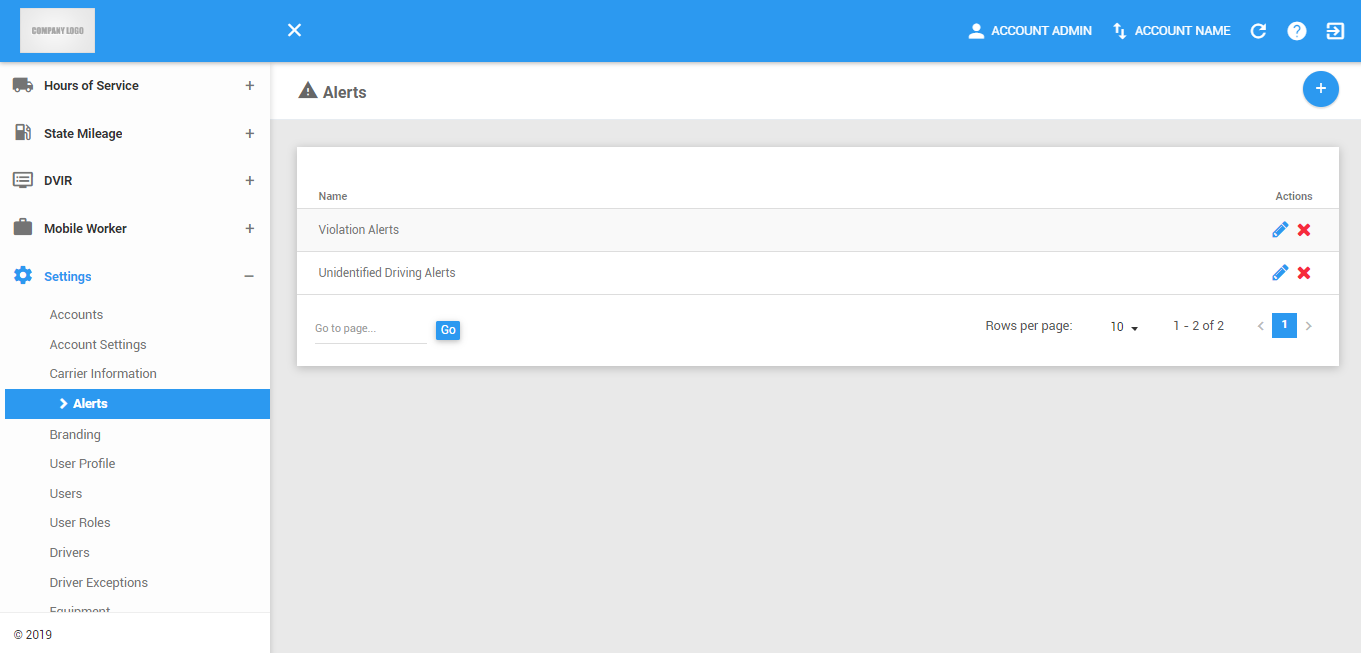
The Alerts page can be manually refreshed using the Refresh button within the site header.

Creating New Alerts
You can add alerts using the New Alert button. The newly created alert will then be added to the table.
Click on the New Alert button.

The Create Alert dialog will then be shown.
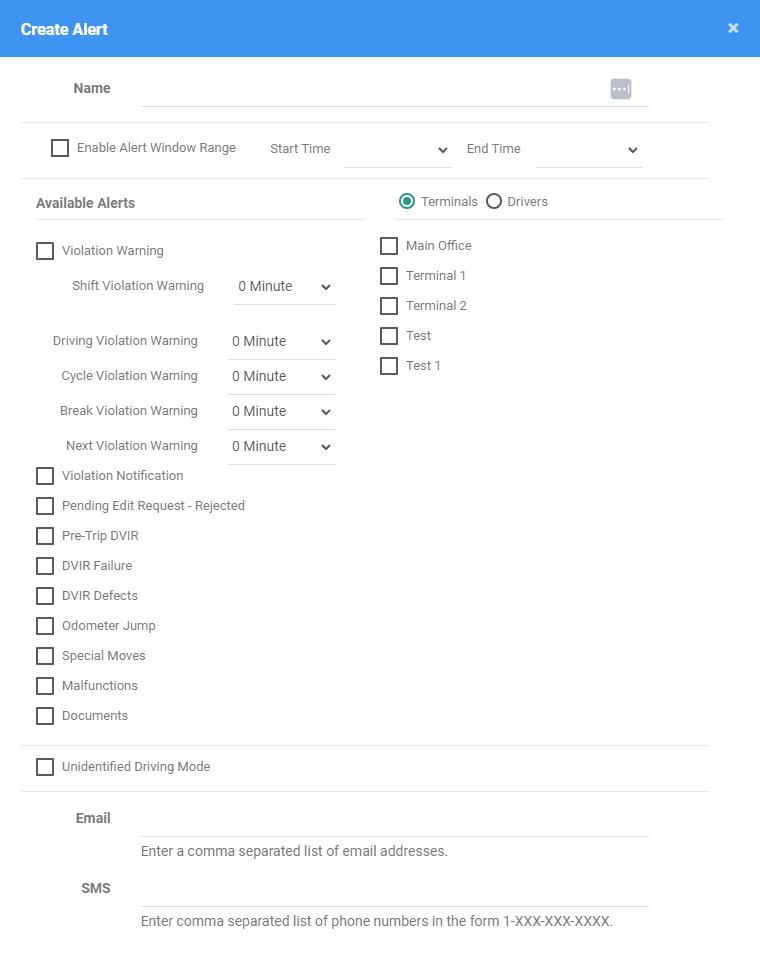
Type the Name of the new alert.
Check options:
Select options on which the Alerts should be based on:
If Terminals is selected, then all drivers under the chosen terminal/s will be monitored for that alert setup.
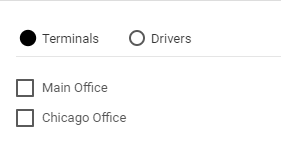
If Drivers is selected, then all the chosen drivers will be monitored for that alert setup.
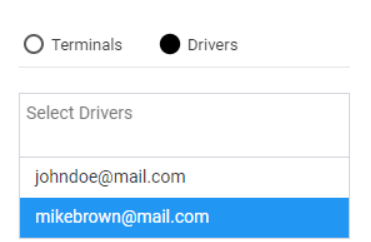
Enable or disable at least one (1) of the Available Alerts
Violation Warning - enabling this will send a notification when a monitored driver is about to commit a violation. This is sent when the set threshold in alert configuration is reached prior to the violation (1 Hour, 2 Hours, 30 Minutes or 0 Minutes).
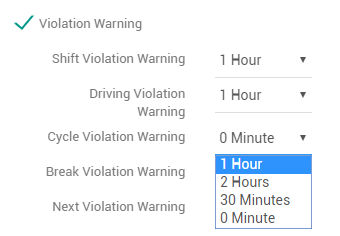
Violation Notification - enabling this will send a notification when a monitored driver has committed a violation. This is sent during the violation.
DVIR Failure - enabling this will send a notification whenever a monitored driver has performed a DVIR that has been marked failed.
Pre-Trip DVIR - enabling this will send a notification whenever a monitored driver has used an equipment without performing a PRE-TRIP DVIR.
Documents - enabling this will send a notification whenever a driver daily document has been saved.
DVIR Defects - enabling this will send a notification whenever a monitored driver performs a DVIR with a defect.
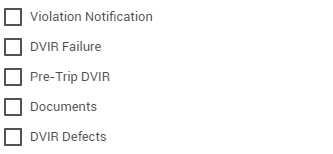
Unidentified Driving Mode - enabling this will send a notification whenever any of the account’s drivers goes to Unidentified Driving Mode.

Fill in the Email Address or SMS Number. All email addresses or SMS Numbers entered in this section will be the recipient of the Alert Notifications.
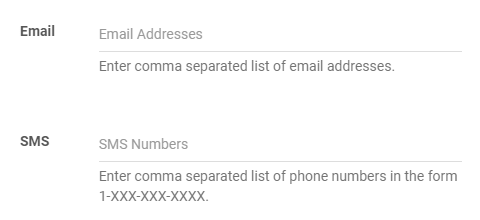
Note: It is not required to have both of these fields filled in, either of which is acceptable.
Click on the Save button to save the Alert. You can also click on the Close button to cancel adding the alert.
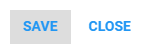
Was this article helpful?
That’s Great!
Thank you for your feedback
Sorry! We couldn't be helpful
Thank you for your feedback
Feedback sent
We appreciate your effort and will try to fix the article