To reset your password:
1. Navigate to https://apps.azuga.com/azuga/. This is the Azuga login page.
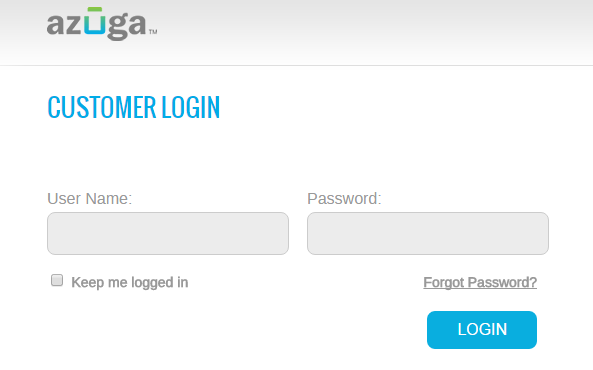
2. Click on the Forgot Password link to reset your password. You will be redirected the Password Recovery/Reset page.
3. Enter your the email address associated with your account in the Email Address text box.
4. Click on the Submit Address button. The reset password link will be sent to your email address.

5. Access your mailbox and open the Azuga password reset email.
6. Click on the Reset Password button. This will redirect you to the Azuga New Password page.
7. Enter the password you wish to set in the New Password text box.
8. Re-enter the new password in the Confirm Password text box.
9. Click on the Submit Password button. You will now be able to login to the Azuga website using your email address and new password.
Was this article helpful?
That’s Great!
Thank you for your feedback
Sorry! We couldn't be helpful
Thank you for your feedback
Feedback sent
We appreciate your effort and will try to fix the article


